Today I’m going to teach you how to optimize your on-page SEO in less than 10 minutes.
RESOURCES & LINKS:
____________________________________________
Ubersuggest: https://neilpatel.com/ubersuggest/
MASTERING ON-PAGE SEO (PLAYLIST):
On-page and technical SEO Part 1 – SEO Unlocked – Free SEO Course with Neil Patel: https://youtu.be/PXDPqXHLSOY
On-page and technical SEO Part 2 – SEO Unlocked – Free SEO Course with Neil Patel: https://youtu.be/utLaKIJKygA
Mastering Technical SEO Audits – On-page SEO Part 3 – SEO Unlocked – Free SEO Course with Neil Patel: https://youtu.be/k04rHijEPSw
____________________________________________
So, I want you to first head over to ubersuggest.com or neilpatel.com/ubersuggest, whatever one, and type in your domain name. So, I’m gonna type in Neilpatel.com. And you’re going to see a report load. This is typically your traffic analyzer report that shows you your overall organic keywords, your monthly traffic, your domain score, your backlinks.
If you have a newer website, you’re probably not going to see any data here or here or even any rankings, but I’m not looking for you to look at this report or spend much time on it. Instead, I want you to go into the sidebar and under SEO analyzer, click on site audit.
Now I’ve already ran my site neilpatel.com. As you can see, it was ran recently, and you’ll see an on-page SEO score. The higher this number, the better. It goes from zero or one to 100.
The organic monthly traffic. Don’t worry about this too much because as you get more traffic, your numbers go up, and you as you optimize your site, your numbers will go up. Same with your organic keywords and your backlinks. As you can see here, I scan 150 pages. The tool can scan literally up to 10,000 pages, depending on what kind of account you have, if you’re on a premium account.
And you’ll see the health check of the healthy pages, broken pages, have issues, redirects, blocked. There’s some critical errors, some warnings, recommendations. The critical errors tend to be the ones you fix first. And then there’s of course your site speed. Try to get into the green area for both of them.
So, I want you to scroll down to the critical errors first and click on it. When you click on it, you’ll see all the pages that have issues. And whatever they may be, you can just hover over the what is this and how do I fix it, and click on it. And it tells you what issues this is.
So, if you look at what is this for low word count, without enough text on a page, Google will have trouble understanding what the content is about. If Google doesn’t know what the content is about, it won’t be able to rank the content for the search terms you are targeting. By adding more text you are telling Google’s crawlers and your end users more about what it is you have to offer.
Anything less than a few hundred words is considered thin content and will be nearly impossible to rank for. It doesn’t mean it’s impossible. I said nearly impossible because for some keywords like how to tie a tie, you don’t need a lot of text. Some images, videos that explain how to do it is probably actually better than text.
This is the A/B testing calculator. People don’t want a lot of words. They just want to figure out which variation of their page when they’re running an A/B test to see if which version converts better is winning or losing.
Solve the ones where it makes sense, especially when it comes to things like low word count. And as you fix them, what you’ll find is by fixing all these little errors, you’re going to rank higher and higher over time. And I just want you to go through them, all your SEO issues.
And you want to first start with the critical errors. And then after you do those, then go to the warnings, because the warnings don’t mean that you have to fix them. Sometimes it makes sense to fix them. Sometimes it doesn’t. Recommendations, the least important out of them, but start with critical errors, then warnings.
You want to make sure your site speed is in the green area. Talk to your developer. They can help you with it. Or if you want to do it yourself, you can hover over the question marks. It’ll tell you what they mean, and then you will work on it.
Then the next thing you want to do is after you finish making those fixes, you want to go on the right side, load up this site, audit report, go back to it. And what you’ll want to do is hit the recrawl website.
► If you need help growing your business check out my ad agency Neil Patel Digital @ https://neilpateldigital.com/
►Subscribe: https://goo.gl/ScRTwc to learn more secret SEO tips.
►Find me on Facebook: https://www.facebook.com/neilkpatel/
►On Instagram: https://instagram.com/neilpatel/
#SEO #NeilPatel #DigitalMarketing
source
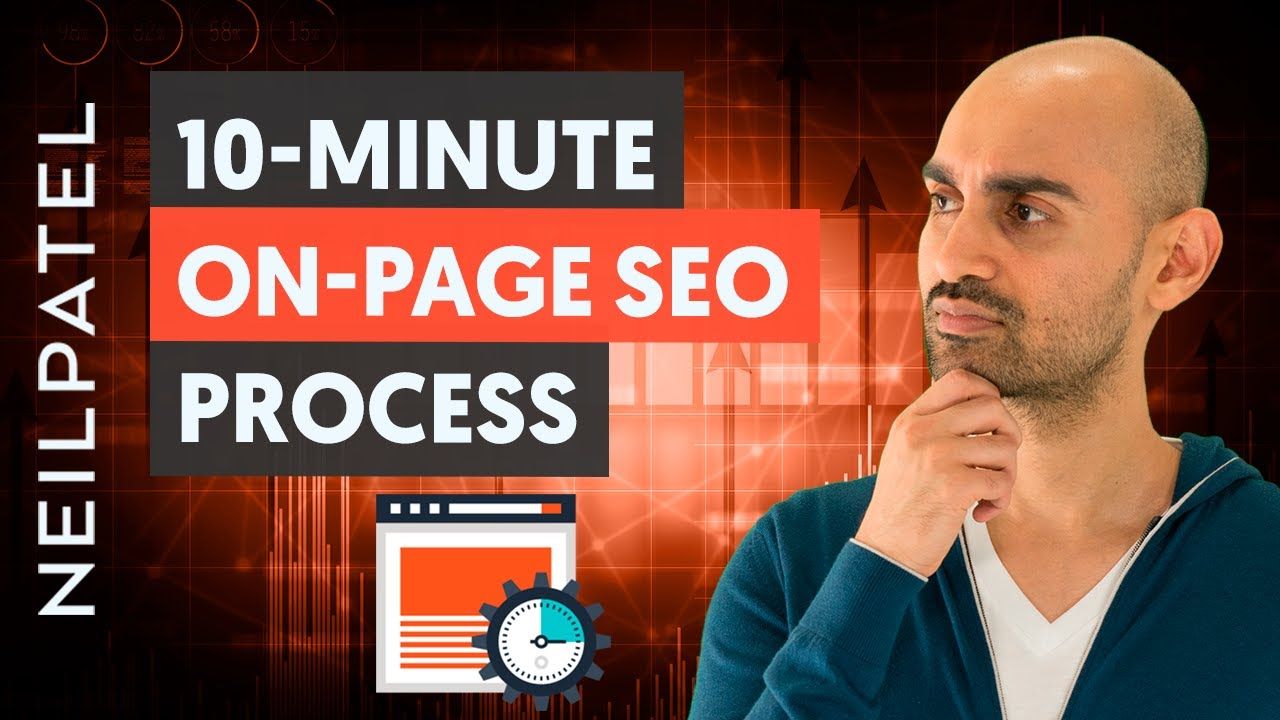
Recent Comments