Are you worried about updating your WordPress plugin and losing all your customizations? Don’t be! In this video, we’ll show you how to update a WordPress plugin without sacrificing any of the customizations you’ve made. We’ll walk you through the entire process step-by-step so that it’s easy to understand and follow. Don’t waste any more time worrying – watch this video now to learn how to update a WordPress Plugin without losing customization!
//*
Grab your free 17-Point WordPress Launch Checklist PDF: https://wplearninglab.com/get/wordpress-redirects.php?utm_source=youtube&utm_medium=video&utm_campaign=wp_jumpstart&utm_id=17_point_wp_launch_checklist&utm_term=tsui5n1XCn8&utm_content=video_description
Always backup your site just in case (or use a staging site), here’s how: https://www.youtube.com/watch?v=D1aYbayFpfU&list=PLlgSvQqMfii4l2cVV1TZ7j_kHs_2qmf4b
Join our private Facebook group today! https://www.facebook.com/groups/wplearninglab
//*
Here are 20+ reasons why I host all my sites with SiteGround: https://wplearninglab.com/siteground-wordpress-hosting-review/
//*
Post videos of your WordPress success using the hashtag #WPLLCommunity!
Get on the Unofficial Ultimate Guide To Elementor course waiting list here (no obligation): https://elementor.convertri.com/elementor-guide-waiting-list
Here’s the link for Elementor Pro (aff): https://wplearninglab.com/recommends/elementor
I hope this information helps you! If you have any questions leave a comment below or ping me @WPLearningLab on Twitter.
WP Learning Lab Channel: http://www.youtube.com/subscription_center?add_user=wplearninglab
source

Recent Comments