This video tutorial walks you through adding a styled button to your WordPress website.
✅ WPBeginner’s Pro Services 👉🏼https://www.wpbeginner.com/services/
Adding the Button Block:
Login to your WordPress dashboard.
Navigate to “Posts” -“Add New” to open the block editor.
Click the “+” sign and search for “button”.
Select the “Buttons” block to add it to your post.
Change the button text by clicking on it and typing your desired text (e.g., “Click Me!”).
Styling the Button:
Look for the block settings on the right-hand side of the editor.
Adjust the button width under “Width settings”.
Go to the “Background” option and choose “Solid” or “Gradient” for the background color.
Select a color for the button background.
Click on “Text” to choose a contrasting color for the button text.
Adjust the text size under “Typography”.
Customize padding and border options (optional).
Align the button text to the center using the alignment options in the toolbar.
source
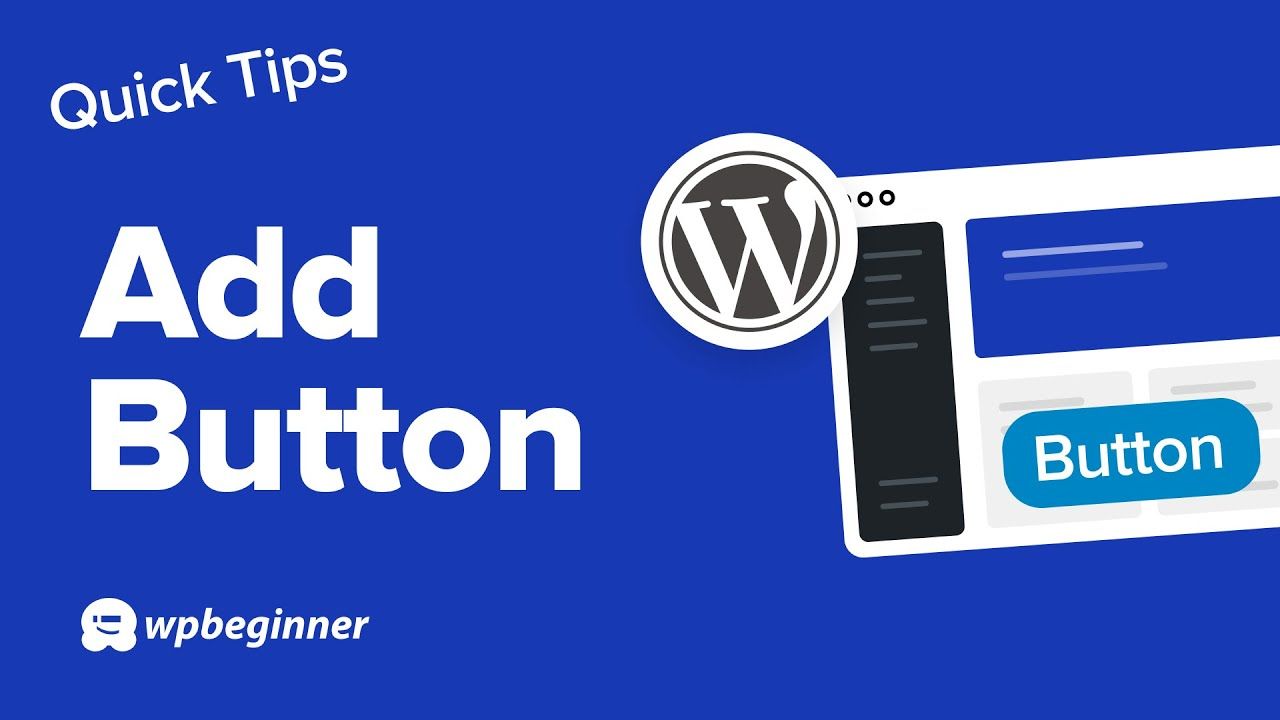
Recent Comments