Are you trying to add tables to your WordPress posts and pages? In the past, the only option was to use HTML to create the table on the site but there have been updates to make this process easier. In this guide, we’ll show you how to add tables in WordPress posts and pages no HTML required.
This video is sponsored by MonsterInsights, a powerful plugin to help you use your analytics information to the fullest, take a look at MonsterInsights here:
=================================
https://www.monsterinsights.com/
=================================
For our discount, use our code: WPBVIP
For the first method we will be using the block editor in WordPress itself. In your post or page ediotr you would want to click the + symbol in your editor to add a new block and select the ‘Table’ element.
This will bring up a prompt asking you how may columns and rows you would like to include in your table. Start with what would work for you, the number of each can be changed so don’t worry there. In the block options you will have multiple different design options that you can choose and modify.
For the second, more advanced option, we will be using the TablePress plugin found using the link below:
https://wordpress.org/plugins/tablepress/
With this plugin you can edit the same table and have it update across your site. This plugin is also helpful if you are still using the clasic editor on your site instead of the block editor. Tablepress has many more custimization options for you to chang to your liking and once saved you would copy the shortcode in the top right to add the table to your content.
If you liked this video, then please Like and consider subscribing to our channel here for more WordPress videos.
https://www.youtube.com/subscription_center?add_user=wpbeginner
Feel free to take a look at the written version of this tutorial here:
https://www.wpbeginner.com/plugins/how-to-add-tables-in-wordpress-posts-and-pages-no-html-required/
Join our group on Facebook
https://www.facebook.com/groups/wpbeginner
Follow us on Twitter
http://twitter.com/wpbeginner
Check out our website for more WordPress Tutorials
http://www.wpbeginner.com
source
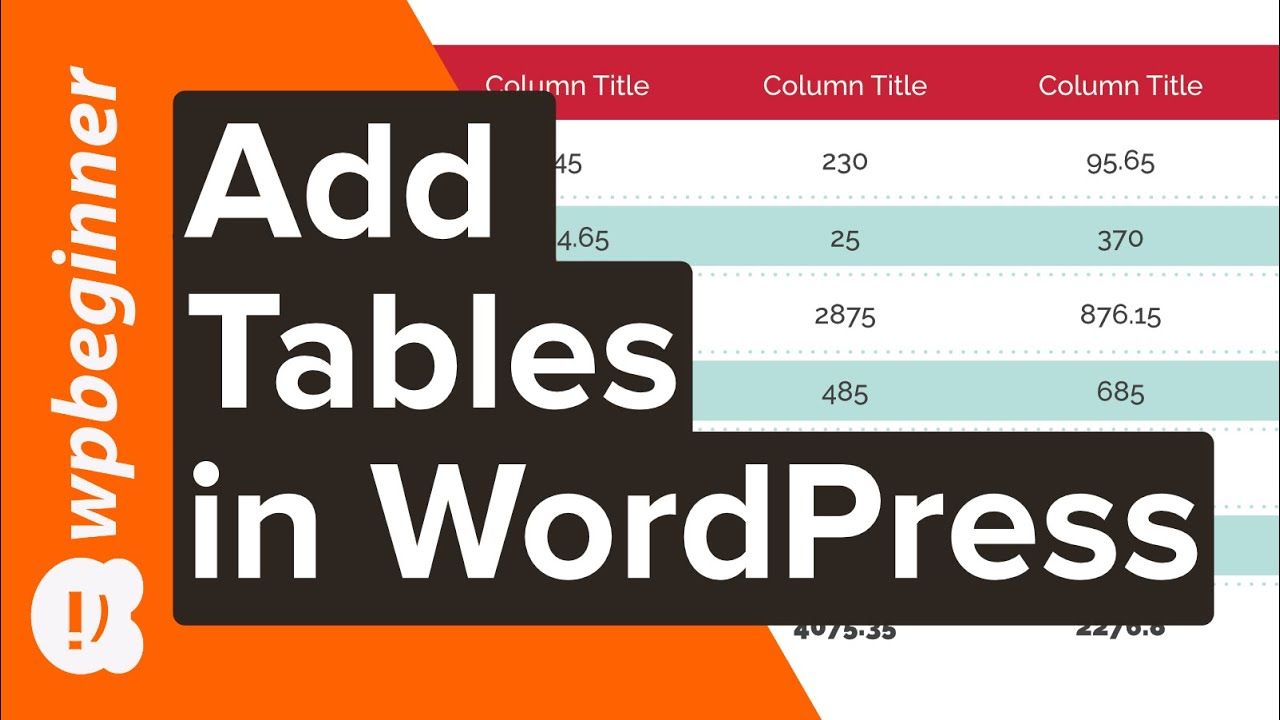
Recent Comments