This video tutorial demonstrates how to edit images within the WordPress media library.
✅ WPBeginner’s WordPress Maintenance 👉🏼https://www.wpbeginner.com/services/
Steps to Edit an Image:
Log in to your WordPress dashboard and navigate to “Media” — “Library”.
Click on the image you want to edit to open the “Attachment Details” page.
Click the “Edit Image” button below the image preview.
This opens the image editing interface with tools for cropping, scaling, and rotating.
Editing Options:
Crop:
Click the “Crop” button.
Drag the corners of the cropping area to select the desired image portion.
Refine selection using “Selection” and “Starting Coordinates” fields (optional).
Click “Apply Crop” to confirm.
Scale:
Click the “Scale” button.
Enter desired width and height in “New dimensions” fields.
Click “Scale” to resize the image.
Rotate:
Click the “Image Rotation” button.
Choose to rotate 90° left/right or flip vertically/horizontally.
Select the desired rotation option.
Saving Edits:
After making edits, click “Save Edits” to save the changes to your image.
source
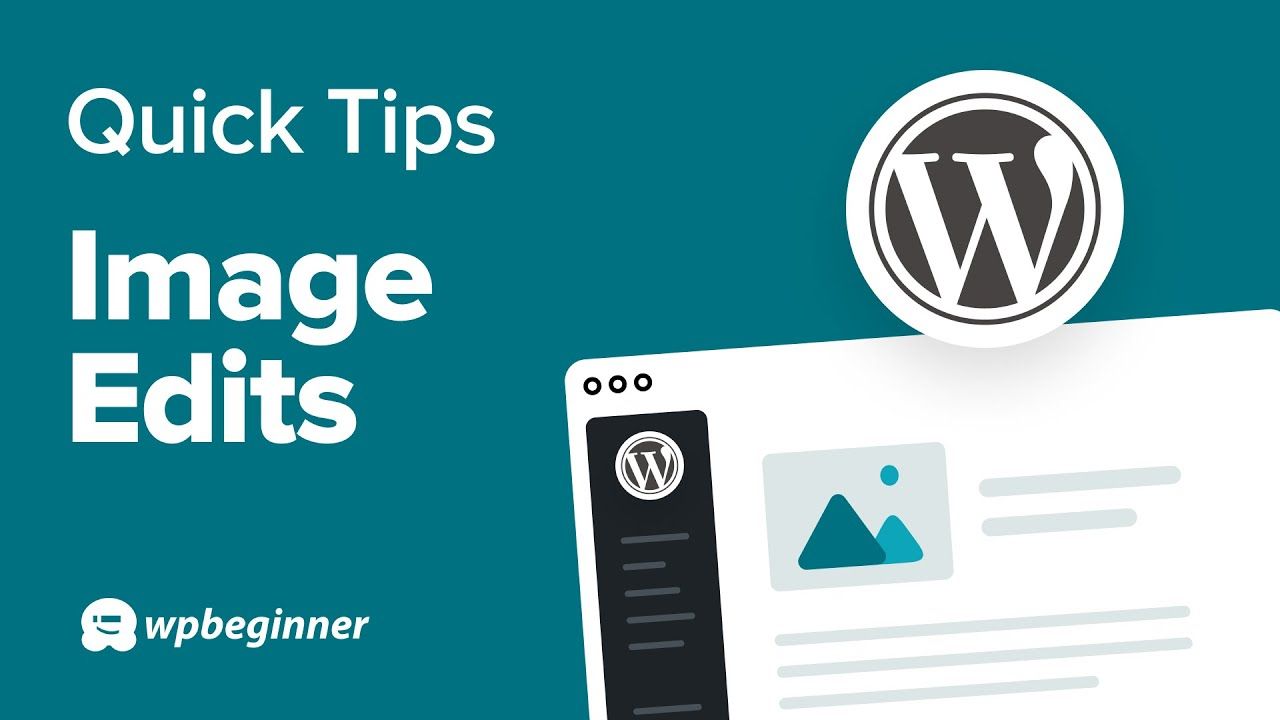
Recent Comments