Are you wanting to reset your site back to the very basic WordPRess installation? This isn’t a common need or something that needs to be done often but it is helpful to know how to do this. In this video, we’ll show you how to restart a WordPress site the fast way.
This video is sponsored by MonsterInsights, a powerful plugin to help you use your analytics information to the fullest, take a look at MonsterInsights here:
=================================
https://www.monsterinsights.com/
=================================
For our discount, use our code: WPBVIP
Before resetting your website we would recomend creating a backup in case you want to restore your content. For what tool to use, we have multiple options we recommend in our article below:
https://www.wpbeginner.com/plugins/7-best-wordpress-backup-plugins-compared-pros-and-cons/
For this tutorial we will be using the WP Reset plugin which can be found under Plugins, Add New or using the link below:
https://wordpress.org/plugins/wp-reset/
Once you have installed and activated the plugin you should be able to go under Tools, WP Reset in your admin dashboard. On the page you would want to scroll down to the Reset Site section and type in reset once you are ready to reset the site. BEFORE you make this change we would strongly recommend creating a backup of your site should you need to restore the site or need any content that is about to be removed.
A confirmation message should pop up to ask if you are certain you want to reset the site that you would click once you have your backup setup and you are ready. The page should show a ‘Resetting in progress’ message for a few seconds depending on the size of your site and then your site will be restarted.
You should be redirected to your dashboard home page and see a message that your site has been reset. Depending on your selections when resetting your site, your theme and/or plugins will either be inactive or active. Your posts and pages will be removed and your media library will be emptied.
If you liked this video, then please Like and consider subscribing to our channel here for more WordPress videos.
https://www.youtube.com/subscription_center?add_user=wpbeginner
Feel free to take a look at the written version of this tutorial here:
https://www.wpbeginner.com/wp-tutorials/how-to-restart-a-wordpress-site-reset-wordpress-the-fast-way/
Join our group on Facebook
https://www.facebook.com/groups/wpbeginner
Follow us on Twitter
http://twitter.com/wpbeginner
Check out our website for more WordPress Tutorials
http://www.wpbeginner.com
source
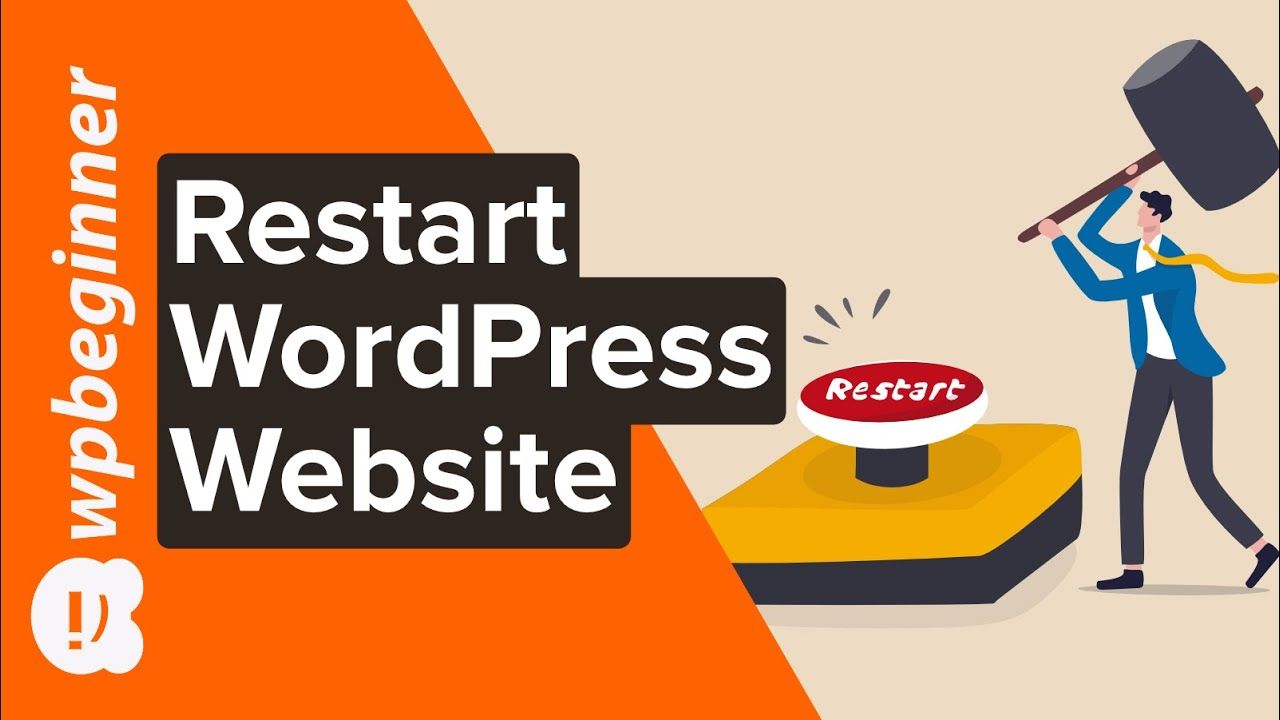
Recent Comments