Broken links are bad for user experience but did you know they can significantly harm your SEO ranking? It’s been proven that having broken internal links can negatively impact your site’s SEO which worries some site owners. In this guide, we’ll show you how to easily find and fix broken links in WordPress to help you improve your SEO ranking and user experience.
To start, we will go to SEMRush and create a new site audit by scrolling down and clicking Site Audit on the left-hand side. On the Site Audit page, we will click the New Site Audit button, add a domain, and name the project for us to keep track of it. There are many customization settings that can be set but the default search is what we will use to check for broken links. When you visit that project, you can click the broken section to see all of the pages that SEMRush sees as broken on your site.
How to do Keyword Research video:
ahrefs 7day trial:
https://www.wpbeginner.com/refer/ahrefs/
For ahrefs, we will search our domain we want to be checked, scroll down to limit to pages, and search for the HTTP code we want to check for, in this case, 404. We can now export the links found into a CSV where you can go through and fix each of the broken links that were found.
The third method is by using MonsterInsights. MonsterInsights tracks broken links or 404 errors on your website in Google Analytics.
Once MonsterInsights is active on your website, the plugin will start to track broken links and show you a report in Google Analytics. However, it might take up to 24 hours before you see any data in Google Analytics.
=================================
https://www.monsterinsights.com/
=================================
For our discount, use our code: WPBVIP
How to Set Up a Site on Search Console:
The fourth method would be to use Google Search Console to scan your site as well. With Google Search console connected, we will go to the Coverage section and check for any errors on that page. This will list the URLs you can find and fix on your site itself.
While we don’t normally recommend the plugin below, as a fifth option you can use the Broken Link Checker plugin here:
https://wordpress.org/plugins/broken-link-checker/
With the plugin installed and activated, you can go under Tools, Broken links to see the links the plugin found for you. This plugin can be very resource-intensive which is why we don’t have it higher in our recommendations.
With the links found you can now redirect them either using your htaccess file or for a simpler solution you would install All In One SEO to handle redirects on your site. AIOSEO is the best SEO plugin for WordPress. It is used on over 2 million websites to help you improve your SEO on your site.
All In One SEO plugin:
=================================
https://aioseo.com/pricing/
=================================
Watch this video on how to properly set up All In One SEO on your WordPress website:
https://youtu.be/Cp-GacKPy2M
For our discount, use our code: WPBVIP
If you liked this video, then please Like and consider subscribing to our channel here for more WordPress videos.
https://www.youtube.com/subscription_center?add_user=wpbeginner
Feel free to take a look at the written version of this tutorial here:
https://www.wpbeginner.com/plugins/how-to-fix-broken-links-in-wordpress-with-broken-link-checker/
Check us out on Facebook
https://www.facebook.com/wpbeginner
Follow us on Twitter
http://twitter.com/wpbeginner
Timestamps
00:00 Intro
00:28 How to use SEMRush’s site audit to find broken links in WordPress
02:10 How to use Ahrefs’ site explorer tool to find broken links
03:09 How to track broken links on site with MonsterInsights
04:23 Track broken links with Google Search Console
05:15 Use Broken Link Checker for broken links
07:14 How to fix all broken links on your website with AIOSEO
Check out our website for more WordPress Tutorials
http://www.wpbeginner.com
#WordPress #WordPressTutorial #WPBeginner
source

Recent Comments