Did you know that Google shows non-SSL websites as “Not Secure”? SSL certificates protect your website’s data and by not having one you can be reducing your user’s trust in your site. In this article, we will show you how to get a free SSL certificate for your WordPress website and how to activate it.
This video brought to you by SeedProd, the best WordPress landing page plugin available, take a look at their site here:
=================================
https://www.seedprod.com/
=================================
For our discount use the code: WPBVIP
Different hosting providers have multiple tools and methods for activating your SSL certificate and if you reach out to their support you can normally get their assistance to activate it if the tools to do so are not visible. For example, we will be showing how to activate an SSL certificate on BlueHost’s hosting.
For BlueHost, we will log into their control panel, and under the My Sites section, we will click the button labeled Manage Site for the site we’re wanting to edit. This will bring up the settings for this specific site and we will navigate to the Security tab of the site and toggle the SSL Certificate setting. Activating that on BlueHost will enable SSL which allows you to have your site run on HTTPS.
While activating SSL ensures HTTPS works on your site, there are times where links or other tools may not work properly and to prevent these issues we will be adding the Really Simple SSL plugin found below:
https://wordpress.org/plugins/really-simple-ssl/
Once the plugin has been installed and activated it should add a notification box at the top where you can activate SSL for your site. Once you click the button the Really Simple SSL plugin will go through and update your links to properly work with SSL and all of your content should load using HTTPS.
The setting for the plugin can be found under Settings, SSL, and by default, it should activate Mixed content fixer which will take the links that are currently HTTP and change them to HTTPS and enabling the WordPress 301 redirect will send any links that are using HTTP to the correct HTTPS version of the link.
If you liked this video, then please Like and consider subscribing to our channel here for more WordPress videos.
https://www.youtube.com/subscription_center?add_user=wpbeginner
Feel free to take a look at the written version of this tutorial here:
https://www.wpbeginner.com/beginners-guide/how-to-get-a-free-ssl-certificate-for-your-wordpress-website/
Join our group on Facebook
https://www.facebook.com/groups/wpbeginner
Follow us on Twitter
http://twitter.com/wpbeginner
Check out our website for more WordPress Tutorials
http://www.wpbeginner.com
source

Recent Comments