Are you having trouble sending and receiving emails from your WordPress site? One easy way to solve this by sending WordPress emails using the Gmail SMTP server. In this video, we’ll show you how to send emails from your WordPress site using the Gmail SMTP server.
This video brought to you by WPForms, the most beginner friendly WordPress form plugin, take a look at their site here:
=================================
https://wpforms.com/wpbeginner
=================================
For our discount visit: https://WPForms.com/wpbeginner
For this tutorial we will be using the WP Mail SMTP plugin which can be found using the link below:
https://wordpress.org/plugins/wp-mail-smtp/
With the plugin installed and activated, we will go under Settings, WP Mail SMTP, and select Gmail. For this we will need to set up a client ID, Client Secret and a URL in the ‘Authorized redirect URI’ fields. To start filling that out we will want to go to the Google Developers Console site and create a new project. You can go to the site using the link below:
https://console.developers.google.com/apis/dashboard
We would recommend naming the project something you can remember should you need to find it again and click the create button. Use the Enable APIs and Services to go through the options and enable the Gmail API.
On the following page, it should have a Create Credentials button in the top right of the page. For the type of API, it will be a Gmail API and we will be calling the API from a Web browser(Javascript) and we will be accessing User data then we will ask what credentials we will need.
In the Authorized Javascript origins, we will add the address of our site. For the Authorized redirect URI, we will get that from the plugins settings page and click refresh to bring up the consent screen. For setting it up, we will use an External, name it, add our email, and publish the app to get our information.
Copy the Client ID from Google to add to your plugin’s settings, click done, and edit the OAuth client ID to grab the secret key to include in the plugin’s settings and save the settings to ensure you don’t lose the information.
You can send another email or for another option, you can set up another SMTP which would require your login information which is far less secure.
If you liked this video, then please Like and consider subscribing to our channel here for more WordPress videos.
https://www.youtube.com/subscription_center?add_user=wpbeginner
Feel free to take a look at the written version of this tutorial here:
https://www.wpbeginner.com/plugins/how-to-send-email-in-wordpress-using-the-gmail-smtp-server/
Join our group on Facebook
https://www.facebook.com/groups/wpbeginner
Follow us on Twitter
http://twitter.com/wpbeginner
Check out our website for more WordPress Tutorials
http://www.wpbeginner.com
source
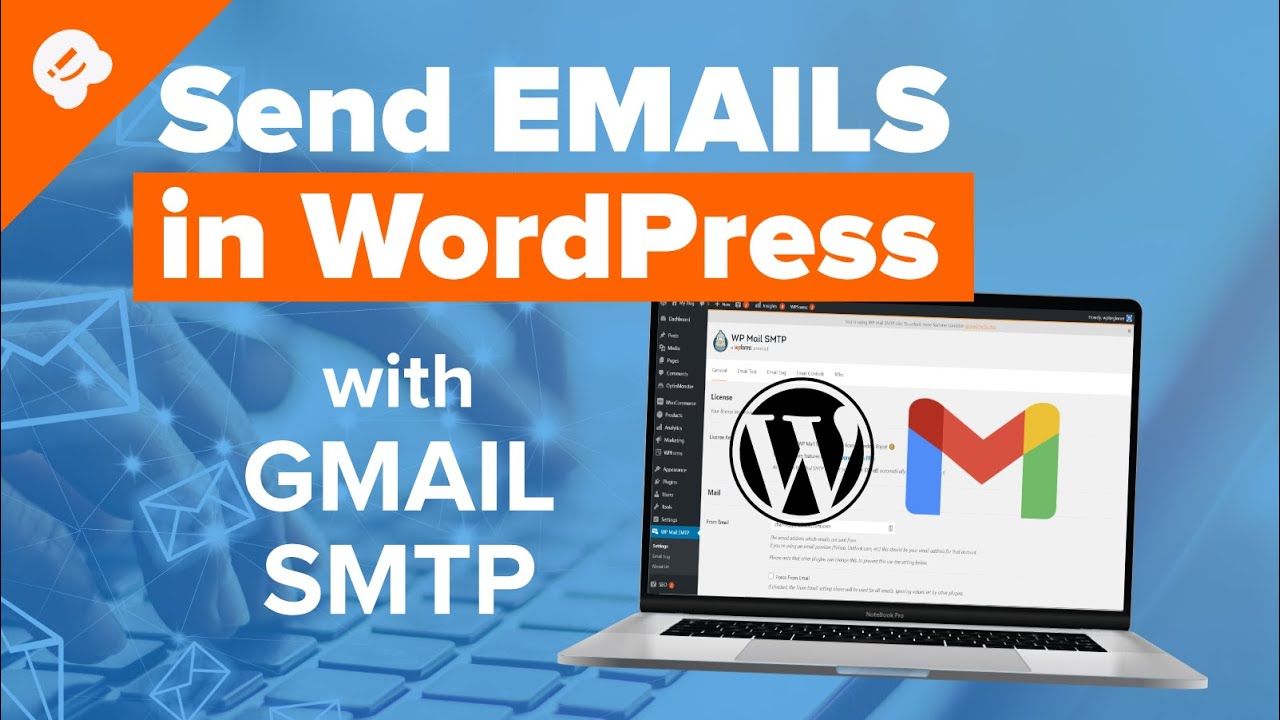
Recent Comments